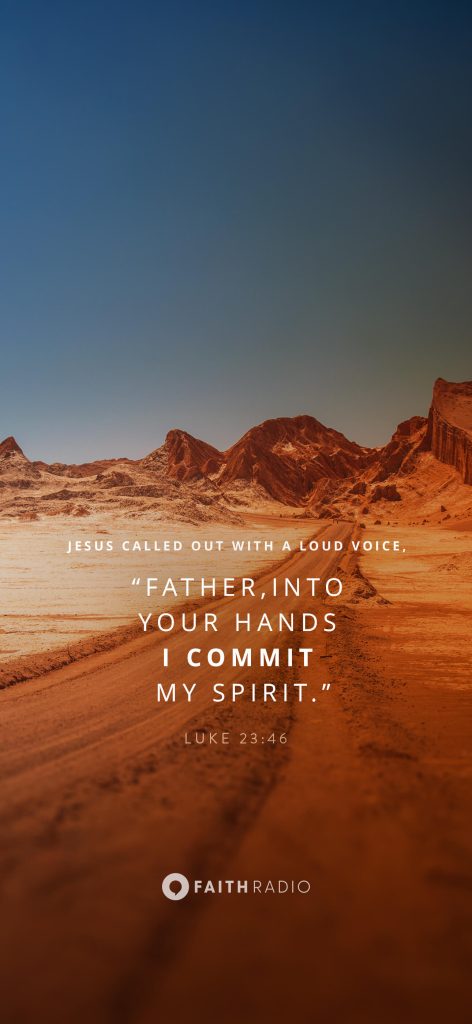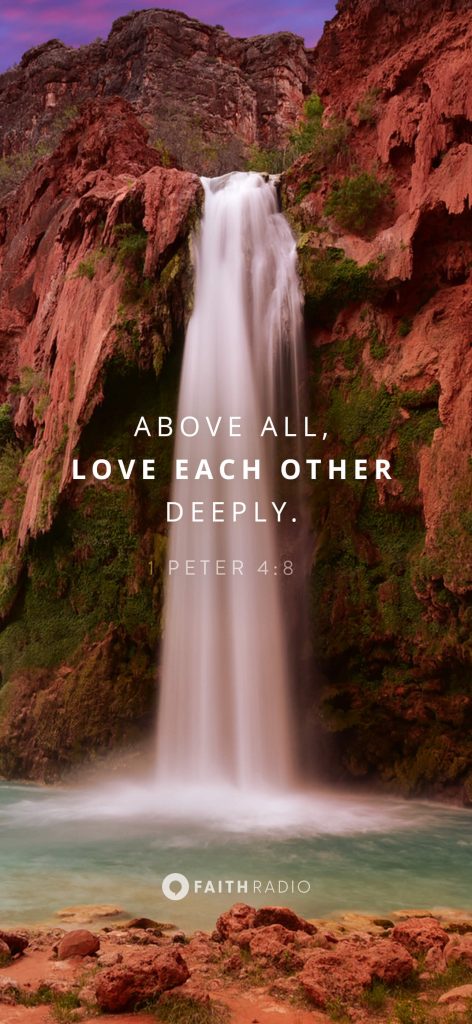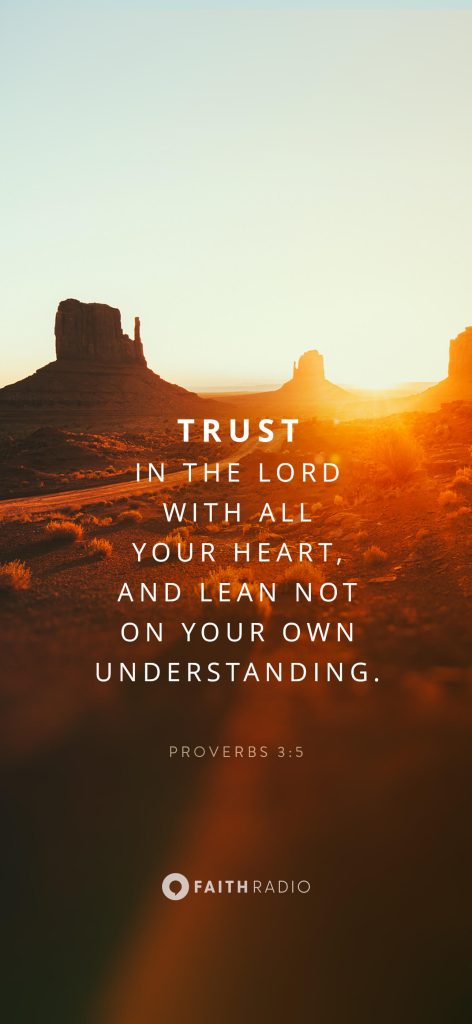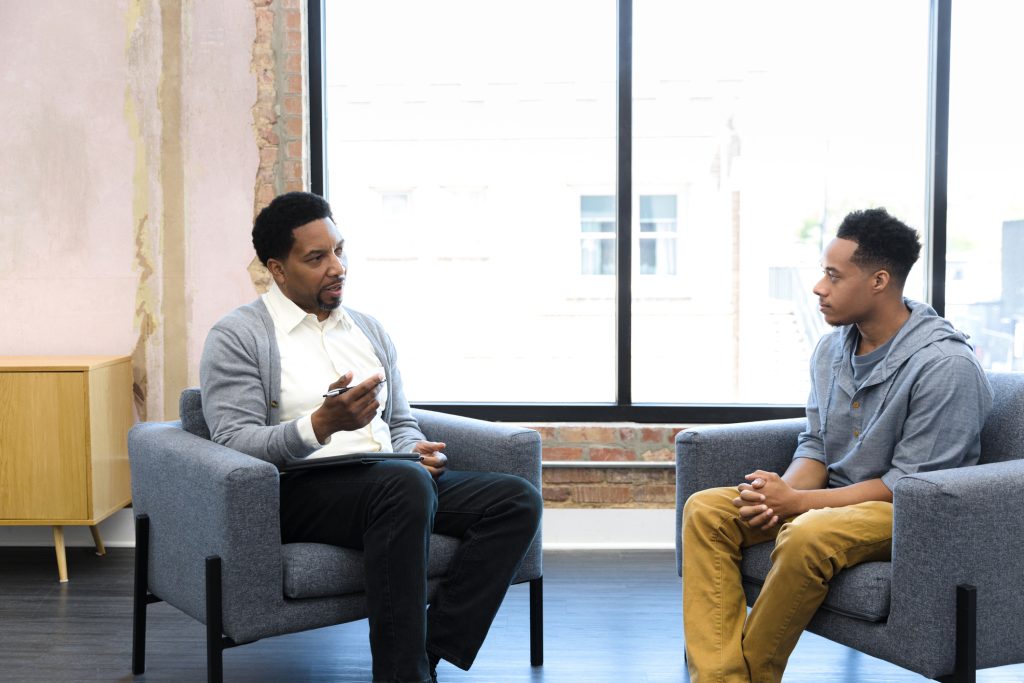Throughout this study of Lent, we have created 7 lock screens that you are welcome to use on your phone. These can aid in your focus on God throughout the next seven weeks.
Instructions:
IOS
- Press on the image for the current week of Lent until it zooms out and gives you the option to “Add to Photos”
- Add the image to your photos
- Go to settings > Wallpaper. Press “Choose a New Wallpaper”
- Now, you can find the image your photos, select it, adjust the size to what you like, and press “Set”
- You can now set the image on your Lock Screen, Home Screen, or both!
Android
- Press on the image for the current week of Lent and add it to your photos
- Go into your photos and find the Lock Screen image
- Once you’re looking at the image in your photos, press the three dots on the upper right corner of the screen
- Scroll until you see an option titled “Use As”
- When you tap on that option, there will be a pop-up, tap on the option titled “Photos Wallpaper”
- Adjust the size of the image to what you like and press “Set Wallpaper”
- You can now set the image on your Lock Screen, Home Screen, or both!
Week 1
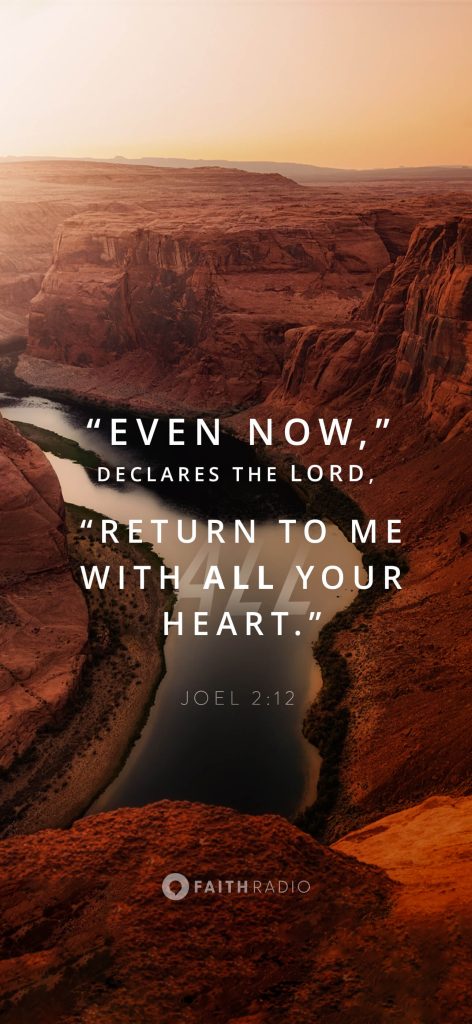
Week 2
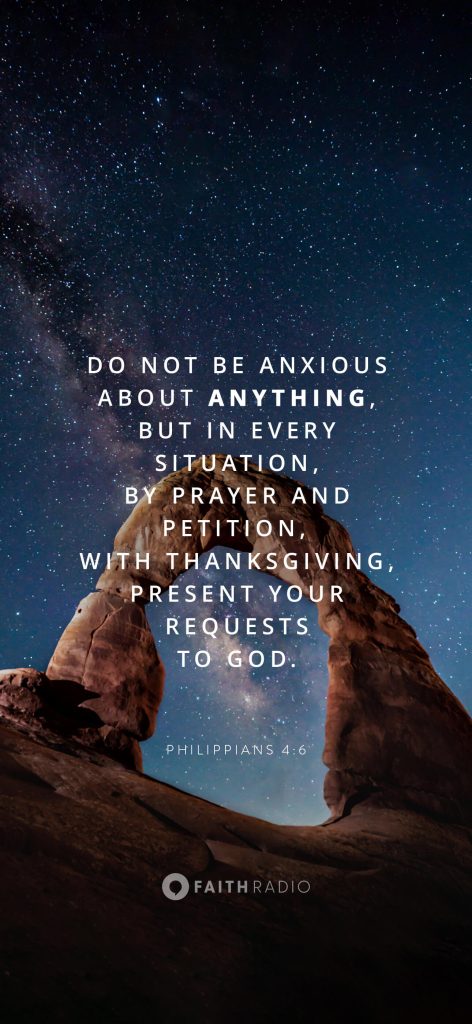
Week 3
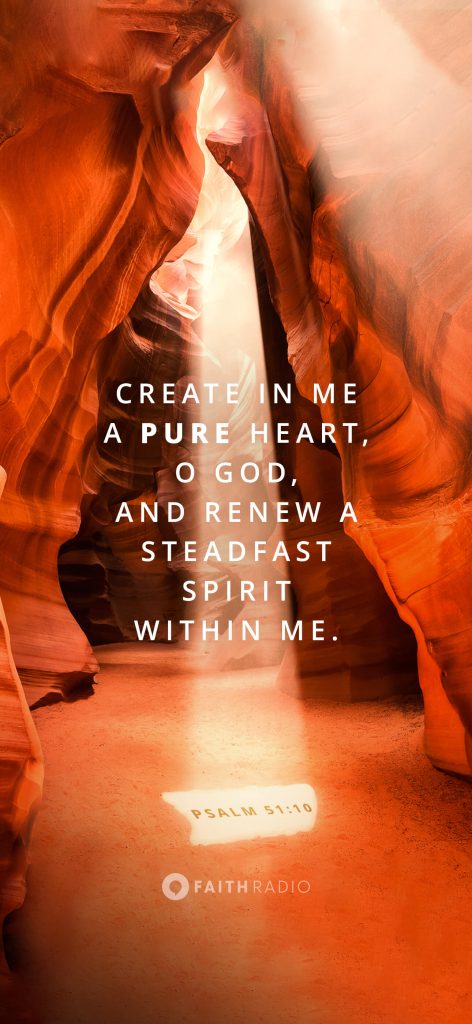
Week 4
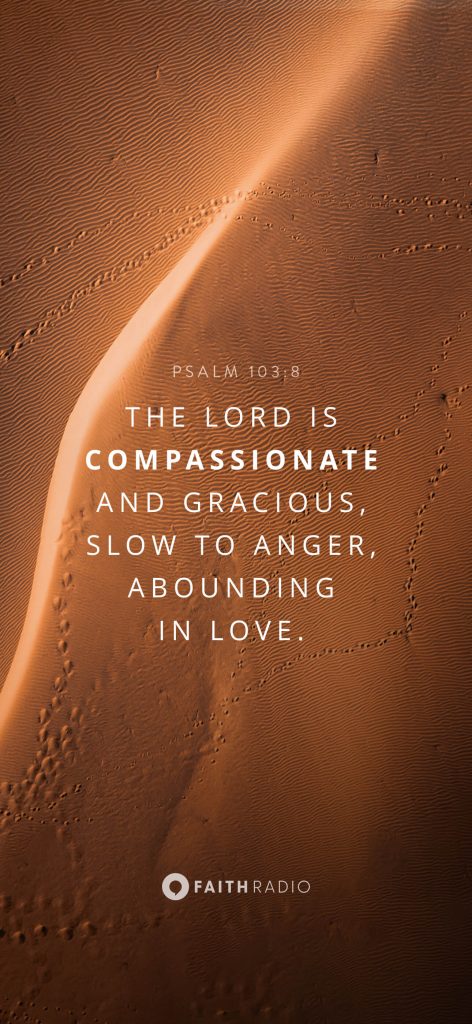
Week 5
Week 6
Week 7